Class 5th Computer
DAV SCHOOL , Class 5 Computer : A Collection of All Chapters CLASS 5TH
CLASS 5TH
11/21/202413 min read
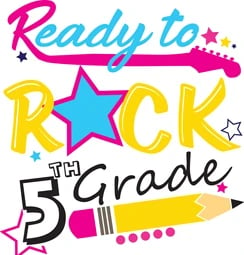
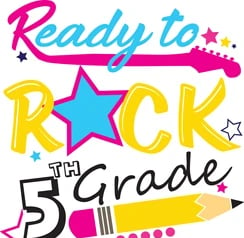
Class 5 marks an exciting step for students as they delve deeper into core subjects and broaden their understanding of the world. At DAV Academic, our curriculum is designed to foster curiosity, critical thinking, and hands-on learning experiences.
CHAPTER = 4
WRITING WITH STYLES AND COLOURS
( OPENOFFICE .ORG-WRITING )
Que 1 : Fill in the Blanks
1. The __________ dialog box is used to change the font style, size, and effects.
Answer: Character
2. The Formatting toolbar contains tools such as __________ and __________ for text formatting.
Answer: Bold, Italic
3. The __________ tool is used to copy the formatting from one part of the document and apply it to another.
Answer: Format Paintbrush
4. The __________ feature automatically checks the spelling as you type.
Answer: Auto Spell Check
5. To access the Character dialog box, you can press __________ + D.
Answer: Ctrl
6. The __________ button is used to apply underlining to selected text.
Answer: Underline
7. The Format Paintbrush tool is found on the __________ toolbar.
Answer: Standard
8. Spell check can be activated by pressing the __________ button on the toolbar.
Answer: Spellcheck
9. You can change text alignment using the __________ toolbar.
Answer: Formatting
10. The __________ feature can be used to find and correct spelling errors in a document.
Answer: Spell Check
Que 2 : True/False Questions
1. The Character dialog box can be used to change the font color.
Answer: True
2. The Formatting toolbar does not include options for changing text alignment.
Answer: False
3. The Format Paintbrush tool is used to apply bullet points to a list.
Answer: False
4. Spell check in Open Office automatically corrects all spelling errors without user intervention.
Answer: False
5. The Auto Spell Check feature marks spelling errors with a red wavy line.
Answer: True
6. You can apply bold formatting to text using the Formatting toolbar.
Answer: True
7. The Character dialog box allows you to change the background color of text.
Answer: True
8. The Spell Check feature requires an internet connection to work.
Answer: False
9. Format Paintbrush can be used to copy both text formatting and paragraph formatting.
Answer: True
10. The Auto Spell Check feature needs to be manually activated every time you open a document.
Answer: False
Que 3 : Match the Following
Que 4 : Very Short Answer Questions
1. What is the purpose of the Character dialog box?
Answer: To change the font style, size, and effects.
2. Where can you find the Format Paintbrush tool?
Answer: On the Standard toolbar.
3. What does the Auto Spell Check feature do?
Answer: It automatically checks spelling as you type.
4. Which shortcut opens the Character dialog box?
Answer: Ctrl + D
5. What tool would you use to copy text formatting?
Answer: Format Paintbrush
6. How are spelling errors indicated in Open Office?
Answer: With a red wavy line.
7. What does the Bold button do?
Answer: It applies bold formatting to selected text.
8. Which toolbar contains the alignment options?
Answer: The Formatting toolbar.
9. How do you underline text?
Answer: Using the Underline button on the Formatting toolbar.
10. Can the Character dialog box change text color?
Answer: Yes
Que 5 : Short Answer Questions
1. Explain the use of the Format Paintbrush tool in Open Office.
Answer: The Format Paintbrush tool is used to copy the formatting of one section of text and apply it to another, including font, color, size, and other text attributes.
2. Describe the steps to check spelling in a document using Open Office Writer.
Answer: To check spelling, click the Spellcheck button on the toolbar or use the F7 key. The spell check will scan the document and suggest corrections for any spelling errors found.
3. What options can you change in the Character dialog box?
Answer: In the Character dialog box, you can change font style, size, color, effects (like bold or italic), and other character-specific formatting options.
4. How does Auto Spell Check differ from the standard Spell Check?
Answer: Auto Spell Check checks spelling as you type and marks errors with a red wavy line, while standard Spell Check requires manual activation to scan the document.
5. What is the importance of the Formatting toolbar in text editing?
Answer: The Formatting toolbar provides quick access to text formatting tools such as bold, italic, underline, alignment options, and font size, making it easier to apply and modify text formatting.
6. How can you access the Character dialog box without using the toolbar?
Answer: You can access the Character dialog box by pressing the Ctrl + D keyboard shortcut.
7. What does the red wavy line under a word signify in Open Office Writer?
Answer: The red wavy line indicates that the word is potentially misspelled.
8. Why might someone use the Format Paintbrush tool?
Answer: Someone might use the Format Paintbrush tool to ensure consistent formatting across different parts of a document without manually adjusting each section.
Que 6 : Long Answer Questions
1. Discuss the various features available in the Character dialog box and how they can be used to enhance a document.
Answer: The Character dialog box in Open Office Writer allows users to adjust font style, size, and color, apply text effects like bold, italic, and underline, and add special text effects like strikethrough or shadow. These features enhance the readability and visual appeal of the document, making important sections stand out or giving the text a professional appearance.
2. Explain how the Formatting toolbar can be used to create a well-structured and visually appealing document.
Answer: The Formatting toolbar offers tools to adjust text alignment (left, right, center, justify), apply styles (heading, body text), change font properties (bold, italic, underline), and manage spacing (line and paragraph spacing). By using these tools, a user can create a well-structured document with clear headings, consistent text styles, and appropriate spacing, which improves the document's readability and professional look.
3. Describe the process and importance of performing a spell check before finalizing a document.
Answer: Performing a spell check involves scanning the document for spelling errors, either manually using the Spellcheck tool or automatically with Auto Spell Check. It's important because it ensures that the document is free of spelling errors, which can otherwise undermine the document's credibility and professionalism. The process typically involves reviewing suggestions and making necessary corrections.
4. How does the Format Paintbrush tool improve efficiency in document editing, and what are its limitations?
Answer: The Format Paintbrush tool improves efficiency by allowing users to copy the formatting from one section of text and quickly apply it to another, saving time compared to manually formatting each section. However, its limitations include the inability to copy content, only formatting, and it can only apply the copied format once unless double-clicked for continuous use.
5. Evaluate the advantages and disadvantages of relying on Auto Spell Check versus manually checking spelling in a document.
Answer: Auto Spell Check provides real-time correction and highlights errors as you type, making it convenient for catching mistakes immediately. However, it may miss context-specific errors or suggest incorrect changes, leading to over-reliance on automated corrections. Manually checking spelling ensures a thorough review and allows the user to make informed decisions on corrections, but it is time-consuming and requires more effort.
Chapter – 5
Images in a Document-(OpenOffice.org-Writer)
Que- 1st Fill in the Blanks
You can insert an image into a document by selecting the option from the Insert menu.
To resize an image in OpenOffice Writer, click on the image and drag the resizing handles.
The Image Formatting toolbar in OpenOffice Writer allows you to format an image by adding borders or adjusting brightness.
The Wrap option is used to change the position of an image within the text.
Images can be added to a document either from a file or using gallery images available in OpenOffice.
Que 2nd Match the Following
Column A Column B
1. Wrapping styles A. Adjust brightness and contrast
2. Cropping B. Toolbar for image formatting
3. Resizing handles C. Controls the flow of text around an image
4. Image formatting toolbar D. Change the image size
5. Borders and shadows E. Available through the 'Insert' menu
6. Insert image F. Add design around the image
Answer-2 : Match the Following
Column A Column B
1. Wrapping styles (C) Controls the flow of text around an image
2. Cropping (B) Toolbar for image formatting
3. Resizing handles (D) Change the image size
4. Image formatting toolbar (A) Adjust brightness and contrast
5. Borders and shadows (F) Add design around the image
6. Insert image (E) Available through the 'Insert' menu
Question 3rd True/False
You can only insert images into OpenOffice Writer from the computer files.False
(You can also insert images from the gallery or online.)The cropping tool is used to cut off parts of an image that you do not need. True
The image toolbar appears automatically when you click on an image. True
You can rotate an image in OpenOffice Writer. True
OpenOffice Writer allows you to insert both images and videos.False ( It is not allow for videos )
Question 4th One Word Answers
Which toolbar helps in formatting images in OpenOffice Writer?
Ans: Image Formatting toolbar
What feature allows text to flow around an image?
Ans: Wrap
Which menu is used to insert an image into a document?
Ans: Insert
What tool is used to reduce the size of an image by removing parts of it?
Ans: Crop tool
What is the name of the handles used to resize an image?
Ans: Resizing handles
What is the shortcut to insert an image in OpenOffice Writer?
Ans: Ctrl + D
What term is used to describe the space between the image and the text?
Ans: Padding
Question 5th Very Short or One Line Answers
What is the purpose of the 'Wrap' feature in OpenOffice Writer?
Ans: It controls how text wraps around an image.
How do you crop an image in OpenOffice Writer?
Ans: By using the crop tool from the image toolbar.
What are the resizing handles used for?
Ans: To change the size of the image.
How can you adjust the brightness of an image?
Ans: By using the image formatting toolbar.
Can you add a border to an image in OpenOffice Writer?
Ans: Yes, through the image formatting toolbar.
Questions 6th short Question-Answers
What is the use of the Image Formatting Toolbar in OpenOffice Writer?
Ans: The Image Formatting Toolbar provides several options to modify an image, such as adjusting brightness, contrast, adding borders, cropping, and aligning the image within the document. It appears when an image is selected.
How can you insert an image from a file in OpenOffice Writer?
Ans: To insert an image from a file, go to the "Insert" menu, select "Picture," then choose "From File" and browse for the image on your computer to insert it into the document.
What are the different wrapping styles available for images in OpenOffice Writer?
Ans: OpenOffice Writer offers various wrapping styles such as "Wrap Around," "No Wrap," "Page Wrap," and "Optimal Page Wrap" to control how text flows around an image in the document.
How do you resize an image in OpenOffice Writer?
Ans: To resize an image, click on the image to activate the resizing handles. Drag these handles inward or outward to increase or decrease the size of the image as needed.
Chapter – 6
Advanced Features in OpenOffice.org-Writer
Que- 1st Fill in the Blanks
1. The Paper Format section in the Page settings allows you to set the paper size and width in OpenOffice Writer.
2. To change the alignment of a page to landscape or portrait, you use the Orientation section.
3. The Drawing toolbar provides various shapes and drawing tools for adding visuals to documents.
4. The Mail Merge Wizard helps users create personalized letters by combining data with a template document.
5. To add more space around the edges of a document, you adjust the Margin section in Page settings.
Que 2nd Match the Following
1. Paper Format A. Add visuals to a document
2. Mail Merge Wizard B. Adds background color
3. Orientation Section C. Modify document edges
4. Background D. Landscape or Portrait
5. Drawing Toolbar E. Customize paper size
6. Margin Section F. Combines data with template
Answers: 1 - E, 2 - F, 3 - D, 4 - B, 5 - A, 6 - C
Question 3rd True/False
1. The Mail Merge Wizard is used to combine data with a template to create multiple customized documents. (True)
2. In OpenOffice Writer, the Margin section adjusts the spacing around text within cells of a table. (False)
3. You can delete rows and columns in a table through the Table menu options. (True)
4. The Orientation section allows you to add color to the background of a page. (False)
5. The Drawing Toolbar includes options to add shapes, lines, and arrows. (True)
Question 4th One Word Answers
1. Which tool in OpenOffice Writer allows for creating customized letters for different recipients?
Mail Merge
2. What do you adjust to set up document margins in OpenOffice Writer?
Margin
3. Which orientation options are available in OpenOffice Writer?
Landscape, Portrait
4. What feature lets you add shapes and images to your document?
Drawing
5. Where can you set the paper size and width for a document?
Paper Format
6. What option allows adding colors behind the text in a document?
Background
7. Which toolbar offers line, shape, and arrow options?
Drawing Toolbar
Question 5th Very Short or One Line Answers
1. What is the purpose of the Margin section in Page settings?
To adjust space around the document edges.
2. What does the Orientation section control?
The alignment of the page, either Portrait or Landscape.
3. Name any two tools available in the Drawing Toolbar.
Line Tool, Shape Tool.
4. How do you add a row to an existing table?
Use the Table menu to add a row.
5. What does Mail Merge create in documents?
Personalized letters or documents.
Questions 6th short Question-Answers
1. Explain the purpose of the Mail Merge Wizard in OpenOffice Writer.
The Mail Merge Wizard helps to create multiple personalized documents by combining data, like names and addresses, with a standard template. It's often used for sending letters or emails to multiple recipients.
2. What are the different sections under Page settings, and what do they do?
Page settings include the Paper Format (sets paper size), Orientation (sets page alignment), and Margin (adjusts spacing around the page edges). Each section customizes how content appears on the page.
3. Describe the steps to delete a row in a table.
To delete a row, click inside the row, go to the Table menu, and select the Delete Row option. This will remove the selected row from the table.
4. Name five tools from the Drawing Toolbar and describe their functions.
Answer:
Line Tool: Draws straight lines; can adjust thickness and color.
Rectangle Tool: Creates rectangles or squares; customizable fill and border.
Ellipse Tool: Draws circles or ellipses; fill and outline can be modified.
Text Tool: Adds text boxes to documents, allowing formatted text placement.
Arrow Tool: Adds directional arrows; useful for indicating relationships or flow
5. List the steps for using the Mail Merge Wizard in OpenOffice Writer.
Answer: To use the Mail Merge Wizard, first open a document, then select Tools > Mail Merge Wizard. Follow the steps to choose a template, select recipients, and personalize the document fields. Finally, review and print or save the merged documents.6.
6. Explain the steps to use the Drawing Toolbar in OpenOffice Writer.
Answer: To use the Drawing Toolbar, select View > Toolbars > Drawing to display it. Choose any tool, such as the Line or Shape tool, and click or drag within the document to add elements. Adjust color, size, or position using the toolbar options for customization.
Chapter: 7
OpenOffice.org - Impress
Question 1: Fill in the Blanks
Impress is a software used to create presentations in OpenOffice.org.
The option to apply effects between slides is called Transition.
A slide’s Background refers to the visual design or theme applied to it.
Justify alignment arranges text evenly between the left and right margins.
To save a presentation, click on the File menu and select “Save.”
Question 2: True/False
A slide layout determines how content is arranged on the slide. True
Background and Slide Design are the same in Impress. False
You cannot insert a new slide in Impress. False
Paragraph alignment helps in organizing text. True
OpenOffice Impress is only used for editing text documents. False
Question 3: Match the Following
Column A Column B
1. Title and Content Slide Used for adding text and images
2. Transition Effect between slides
3. Layout Arrangement of content
4. Font Style Bold, Italic, Underline
5. Save Presentation File menu option
6. Paragraph Alignment Left, Center, Right
Answers : 1 → 2 , 2 → 3 , 3 → 4 , 4 → 5 , 5 → 6 , 6 → 1
Question 4: One-Word Answers
What is the process of arranging text on a slide called? Alignment
Which menu is used to save a presentation? File
What is the visual effect between slides called? Transition
What is the term for changing the background design of a slide? Background
Name a type of paragraph alignment. Center
What is the main content area of a slide called? Content
Which feature helps change the font appearance? Font Style
Question 5: One-Line Answer Questions
What is OpenOffice Impress used for?
It is used to create and design presentations.How can you insert a new slide in Impress?
Click on the “Insert” menu and select “Slide.”Define the term "Transition."
Transition is the effect applied between slides.What is meant by "Font Style"?
Font Style refers to text appearance options like bold, italic, and underline.How do you save a presentation in Impress?
Click on the “File” menu and select “Save.”
Question 6: Short Answer Questions
Explain the steps to open a presentation in OpenOffice Impress.
Open OpenOffice.org.
Click on "File" and select "Open."
Browse and select your presentation file, then click "Open."
Define Background and its importance in a presentation.
The background is the design or color behind the slide content.
It enhances the slide’s appearance and maintains audience interest.
What are Paragraph Alignments? List their types.
Paragraph alignment determines the position of text in a slide.
Types: Left, Center, Right, and Justify.
How can you design a slide using different layouts?
Go to the "Slide Layout" panel.
Choose from options like Title Slide, Title and Content, or Blank Slide.
Apply the layout to arrange your content accordingly.
Write the steps to insert a new slide and define its title and content.
Click on the "Insert" menu and select "Slide."
Choose a layout like "Title and Content."
Add a title in the title box and content in the content box.
Let me know if you need further refinements!
Here’s the question-answer set for Class 5th, Chapter 8: Safe Use of Computers
Chapter - 8
Safe Use of Computers
1. Fill in the Blanks (5)
________ is a type of software designed to protect your computer from unauthorized access.
Answer: Firewall________ are programs that can harm your computer by deleting files or stealing data.
Answer: VirusesAntivirus software helps to ________ and remove harmful programs from your computer.
Answer: Detect________ software is used to prevent spyware from stealing your personal information.
Answer: Anti-SpywareUsing a ________ password makes it harder for hackers to access your accounts.
Answer: Complex and Secure
2. True/False (5)
Malware is a type of software that helps protect your computer.
Answer: FalseA firewall can block unauthorized access to your computer.
Answer: TrueChecking the security settings of your browser is not necessary for online safety.
Answer: FalseViruses can spread through email attachments and infected files.
Answer: TrueAntivirus software must be updated regularly to stay effective.
Answer: True
3. Match the Following (6)
Column A Column B
1. Firewall a) Prevents unauthorized access
2. Malware b) Harmful programs
3. Antivirus Software c) Detects and removes viruses
4. Anti-Spyware Software d) Stops spyware
5. Secure Passwords e) Protects accounts
6. Browser Security Settings f) Ensures safe browsing
Answer:
1 - a, 2 - b, 3 - c, 4 - d, 5 - e, 6 - f
4. One-Word Answer Questions (6)
What is the term for harmful programs like viruses and spyware?
Answer: MalwareName the software that protects your computer from viruses.
Answer: AntivirusWhat type of software blocks unauthorized access to a computer?
Answer: FirewallWhat software protects against spyware?
Answer: Anti-SpywareWhat should you check in your browser to ensure safe browsing?
Answer: Security SettingsWhat kind of password is recommended for safety?
Answer: Complex
5. One-Line Answer Questions (6)
What is malware?
Answer: Malware is a type of software designed to harm or steal information from a computer.Why is antivirus software important?
Answer: Antivirus software detects and removes harmful programs like viruses and malware.What does a firewall do?
Answer: A firewall blocks unauthorized access to a computer or network.How can you prevent spyware?
Answer: By using anti-spyware software and avoiding suspicious downloads.What is the importance of secure passwords?
Answer: Secure passwords protect your accounts from being hacked.Why should you check your browser's security settings?
Answer: To ensure safe browsing and protect against online threats.
6. More-Than-Two-Line Answer Questions (6)
What is a firewall, and why is it important?
Answer: A firewall is a security tool that monitors and controls incoming and outgoing network traffic. It is important because it prevents unauthorized access to your computer and keeps your data safe.Explain how malware affects a computer.
Answer: Malware can slow down a computer, delete important files, steal personal information, and spread to other devices. It can cause significant harm if not removed.How do you install antivirus software?
Answer: To install antivirus software, download it from a trusted source, follow the installation instructions, and run a full system scan after installation.What are the features of anti-spyware software?
Answer: Anti-spyware software detects and removes spyware, protects personal information, and prevents unauthorized tracking of your online activities.Why is it necessary to use complex and secure passwords?
Answer: Complex and secure passwords make it difficult for hackers to guess or crack your accounts, thereby protecting sensitive information from being stolen.How can you ensure safe use of a browser?
Answer: To ensure safe browsing, check the browser's security settings, enable safe browsing options, use pop-up blockers, and avoid visiting untrusted websites.
Let me know if you'd like any modifications!
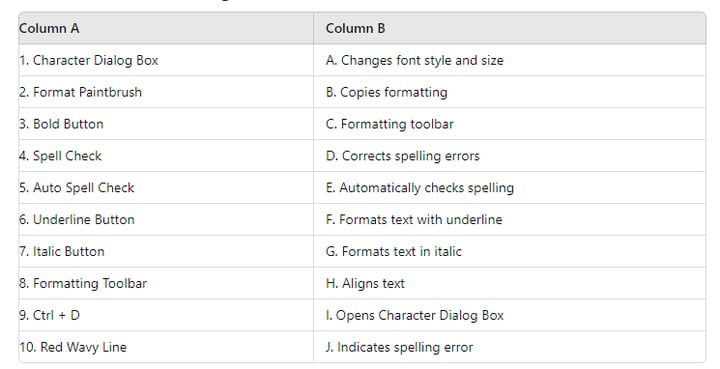
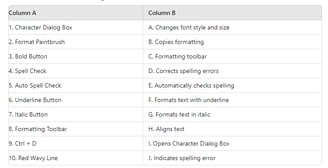
Owner - Vikas Parjapati
CONTACT US
DAV POLICE PUBLICE SCHOOL ,
POLICE LINES , NUH
